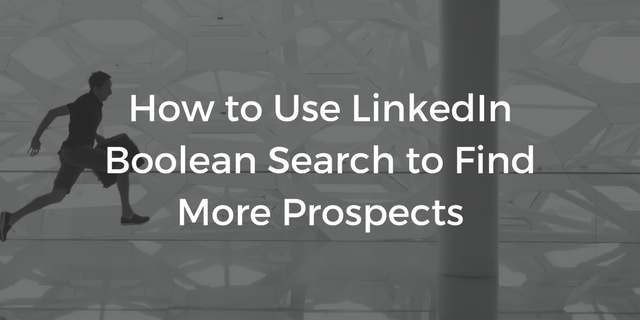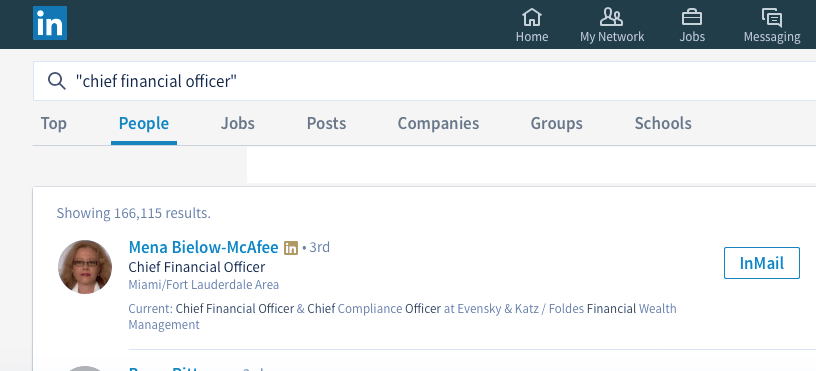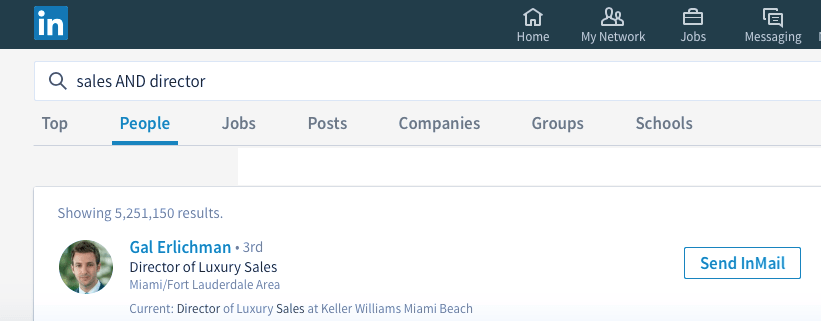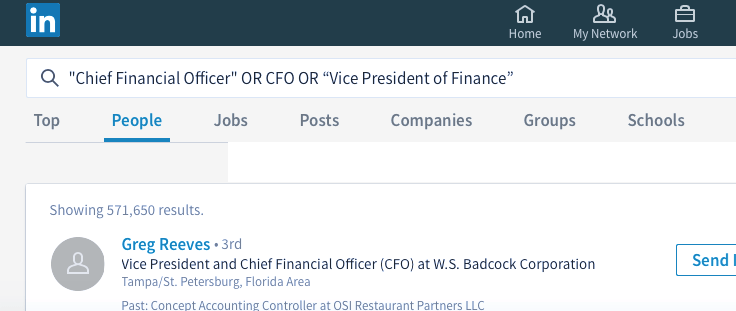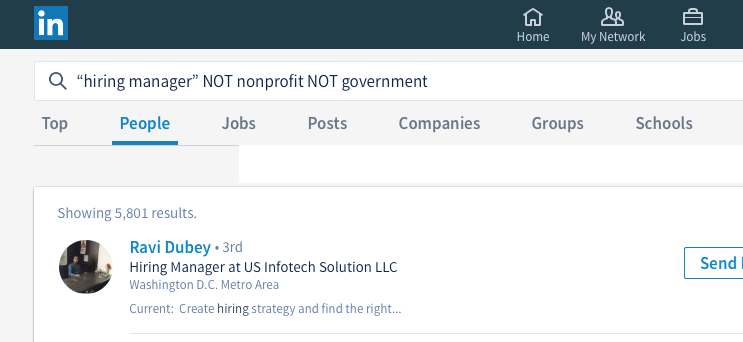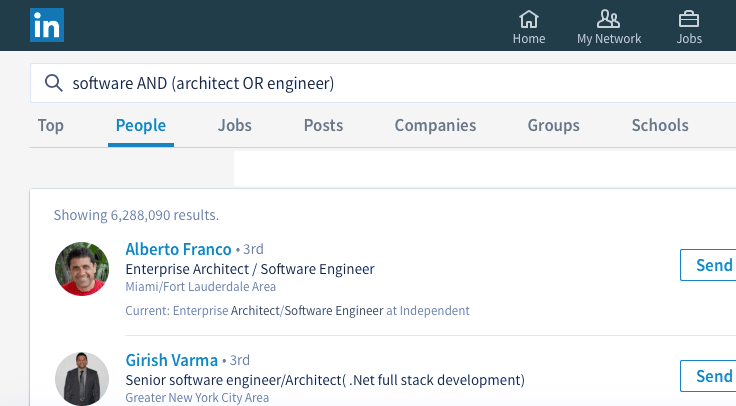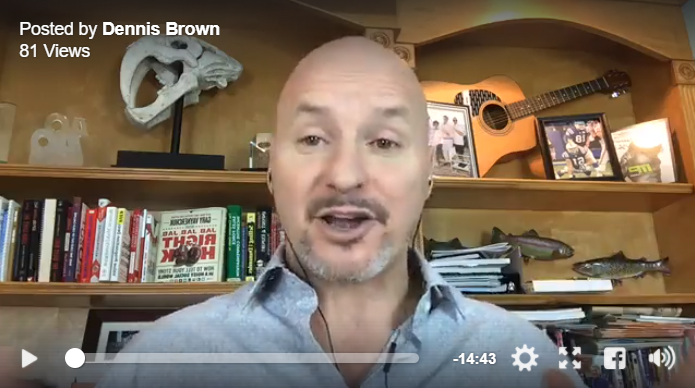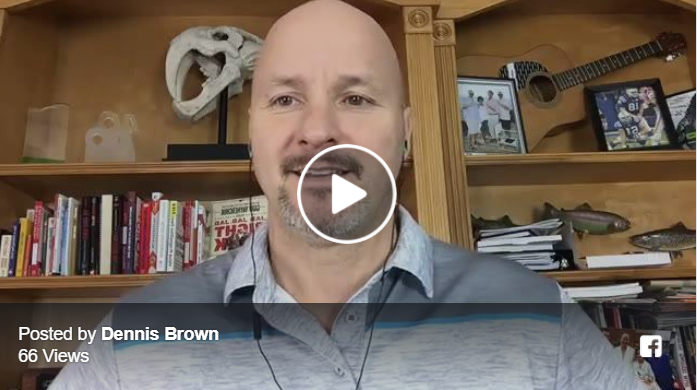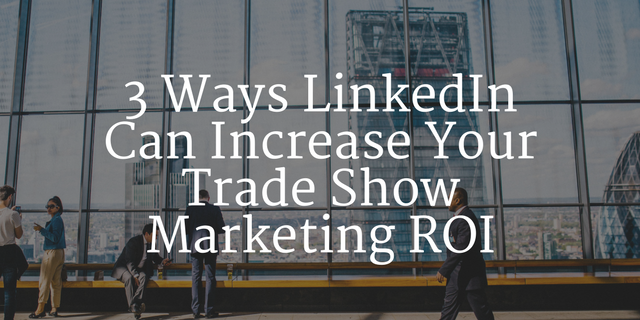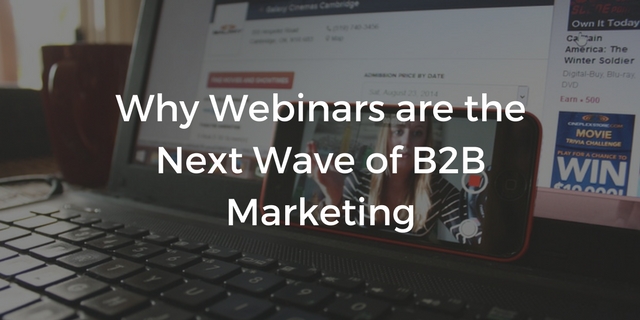It surprises me how many people do not know the basics on how to effectively use LinkedIn search. In this article I am going to teach you a 5 LinkedIn boolean search tips that can literally save you tons of time by significantly improving the overall relevance of your search results on LinkedIn.
This article focuses on how to leverage LinkedIn boolean search but these same tips apply to google, bing, facebook, youtube and beyond so pay close attention because these strategies can and will save you precious time!
So what usually happens when you search on LinkedIn?
You do a basic keyword search on LinkedIn and you sometimes get what you’re looking for, but in most cases there are just too many results, many of which are really not relevant to what you are looking for.
“Oh, only 39,643,330 results. Let’s have sales look through them this week…” said no one, ever!
When it comes to finding your target market on LinkedIn, its very important that you understand two very important elements before we get started.
2 Things You Must Know Before We Start!
A) You must know exactly who is your target market?
B) You must understand these 5 LinkedIn boolean search strategies
Almost any search engines, LinkedIn included, has basic commands that help you refine what you’re looking in an effort to increase the relevance and usefulness of your search. Their called a Boolean searches, and it’s a pivotal lesson to learn if you’re looking for potential customers, vendors, content, or just about anything on LinkedIn.
Are you ready to master the 5 core LinkedIn boolean search so you can zero in on exactly what you need?
Here goes…
5 LinkedIn Boolean Search Operators:
Boolean search is built into virtually every search engine online. All you have to do to understand the right command or combination of commands to get the exact results you’re looking for.
Here they are.
1. Get Specific with “Quotation Marks”
Using quotation marks to close off a phrase let’s you see only results that meet that exact query, verbatim.
An Example of How You Can Use This on LinkedIn
If you want a list of Chief Financial Offers but you may still see results for people like ‘Chief Marketing Officer’ or ‘Chief Operations Officer’, then simply add quotes to your query as seen below.
Example:
“Chief Financial Officer”
By using “Chief Financial Officer” in quotes vs Chief Financial Officer without quotes, you will likely get less results, but the results will be much more relevant and targeted.
2. The AND Command
This is the most common of the queries, and it’s incredibly helpful if you want your search results to show ONLY those hits that match 2 or more different searches. The more AND’s you add, the more specific your results will be, and thus the smaller your list.
An Example of How You Can Use This on LinkedIn
If you want to connect with someone in sales to promote a new type of sales software, but you ONLY want to reach key decision makers, use the AND operator to return only those decision makers involved in sales.
Example:
Sales AND Director
You just saved yourself a world of trouble by finding the right people to connect with you.
3. Using (OR)
OR lets you include more result types in a single search. It lengthens your list of hits by letting you search multiple terms without limiting your options. An OR search will return results that match one or more of the search terms, instead of all of them.
Back to our Chief Financial Officer example– you can us OR to search for:
Example:
“Chief Financial Officer” OR CFO OR “Vice President of Finance”
and this type of query will build a more extensive (but still targeted) list of prospects that meet your market requirements.
4. Exclude Results Using NOT
Not is incredibly useful when you want to exclude certain types of results from your results. This is great when combined with AND to exclude a multitude of things that you’re not looking for.
Say you have an HR product or service that you sell and you would like to find HR Managers but you don’t want to target HR professionals in government agencies or nonprofits. You can use the NOT feature to save you time as seen below.
Example:
“hiring manager” NOT nonprofit NOT government
this type of search will provide you a much more accurate list of people to start connecting with because it will exclude people you are not interested in targeted. Excluding the wrong people can be an important step to finding the right people when marketing on LinkedIn. marketing efforts.
5. Use (parenthesis) to get expand your results without giving up relevance
By using parenthesis in your search query you tell the search engine how to handle the order or importance. This is especially important when combining AND and OR search queries.
Example:
software AND architect OR engineer
The results of this query may not be very reliable because the order of importance may cause inaccurate results. A more relevant search would be as follows…
software AND (architect OR engineer)
Which really means you want the term ‘software’ plus either the term (architect OR engineer)
Using the 5 LinkedIn boolean search tips properly can give you a major advantage when you’re working on expanding your network and building more powerful, targeted LinkedIn sales lists. Best of all, once you create your searches, you can save them for future use. This streamlined search approach is a great first step towards a stronger sales strategy.
Want more tips on how to master sales on LinkedIn?
P.S. Don’t forget to connect with me on LinkedIn > www.linkedin.com/in/askdennisbrown
Cheers,
Dennis Brown
“Stop the madness. There’s a better way!”
LinkedIn Marketing & Social Selling Consultant, Trainer, Speaker
Connect with me on LinkedIn!
Follow me on Twitter!
Do you Facebook?